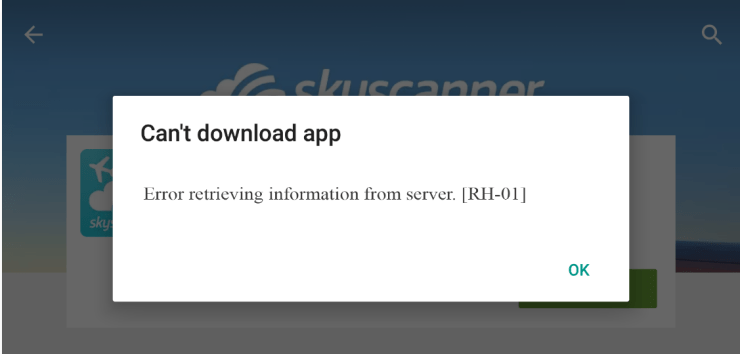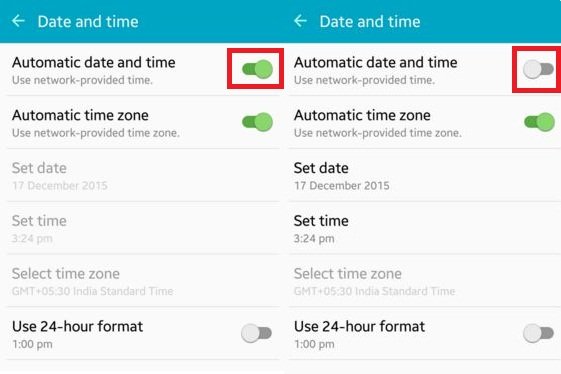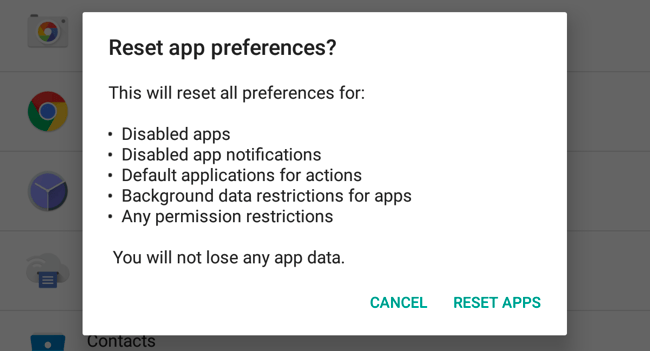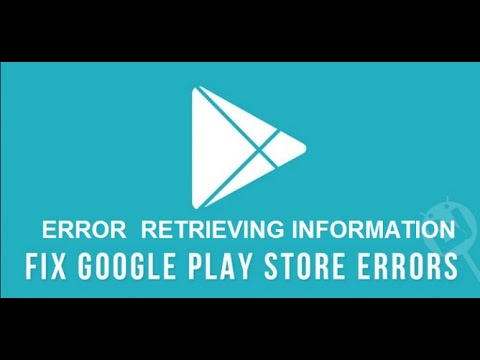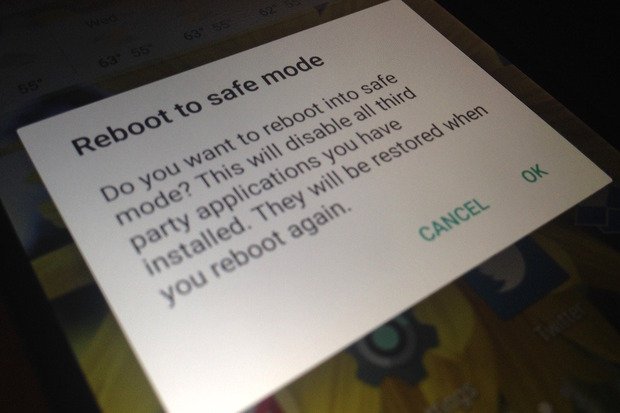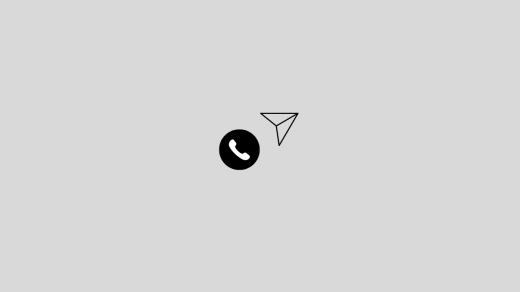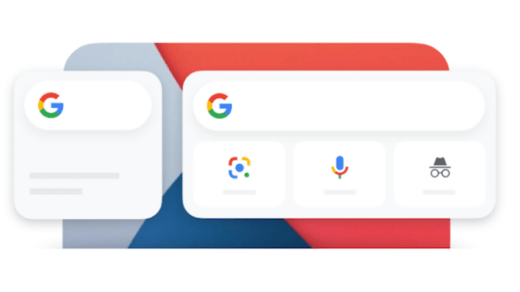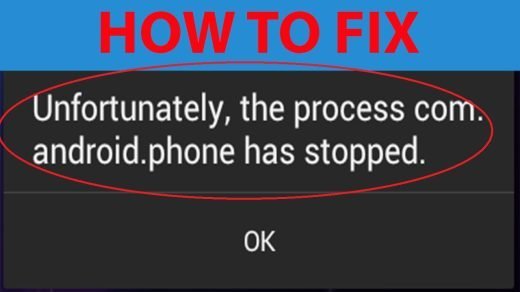What Caused the Error RH-01?
The error message may be deceiving and there is no issue with the server, the problem is with the device itself.
The Older version of device model.Obsolete version of Play Store causing incompatibility with the device.3rd Party App interfering with the store.Modification of device software.
How to Fix Retrieving Information Error on Play Store?
Solution Which You Might not have tried yet.
Solution 1. Setting Time and Date
The play store sometimes requires the device date to match with server dates or else error may occur.
Solution 2. Resetting App Preferences
Solution 3. Clear Google Services Framework Cache
Google Services Framework syncs your data and stores device data. It also helps in proper functioning of system apps. Especially if you use a device which uses varies Google Architectured apps, clearing the cache will help fix the problem. Automatic date & time
Go to Settings > Application Manager > All > Google Services Framework > Tap on “Force stop” & tap then tap on “Clear cache” buttonReboot your device and you will see the RH-01 error will be solved.
Solution 4. Reboot in safe mode
Safe mode lets you disable all 3rd party apps you installed for a temporary time.
For Android 4.4 and less
Turn off your deviceWhile powering on press and hold volume down keyYour device will be in Safe Mode (A transparent logo of Safe Mode will appear on screen).Reboot in safe mode
For Android 5.0 and more Reboot in safe mode
Long press on power key as you do for turning off your device.Tap and press on power off option.You will see the option of Reboot to safe mode. Tap Ok to enter the safe mode.
There may be many 3rd party apps installed on your device that has permission to access device info. These apps obstruct the normal functioning the play store thus causing the issues. If you are not facing any issue with Google Store in safe mode than some 3rd app is causing the Store to dysfunction. Uninstall recently downloaded app if any or reboot directly back to normal mode to solve the issue. Note:. Just reboot again to restore and come back to normal mode. The solutions which you might have tried if hasn’t then you need for sure
Solution 1. Force Stop the App
Solution 2. Clear App Data and Cache
Solution 3. Re-Add your Account
Go to Settings > Accounts.Go to Google Account > Remove AccountRe-Add your Google Account
Solution 4. Downgrade or Upgrade Play Store
You can even upgrade or downgrade your Google Play Store and check for the error fix. For info on how to upgrade your Google Play Store, you can check this blog post. If none of the above works then you have to settle for last resort.
Factory Data Reset
If above methods are not effective enough then resetting your device can solve the problem by deleting all junk, malicious files and bugs which may cause the problem. Your device will come back to default state thus issue is solved.
Try Alternative App Store
Aptoide is similar to Google Play Store offering digital content where you can browse and download the apps. It is like a marketplace app where all the content is available, you need not need to Google search every time to download the apk file of the app. For more info look for this blog post Note & Conclusion: I hope the post was helpful. Do comment for any assistance or suggestions. If you’ve any thoughts on Fix – Play Store “Error Retrieving Information From Server” [RH-01], then feel free to drop in below comment box. Also, please subscribe to our DigitBin YouTube channel for videos tutorials. Cheers!
How to Fix Instagram Calls Not Working on Android? How to Fix Google Search Widget Bar Missing in Android? Fix “Unfortunately the Process.com.android.phone Has Stopped” Error
Comment * Name * Email *