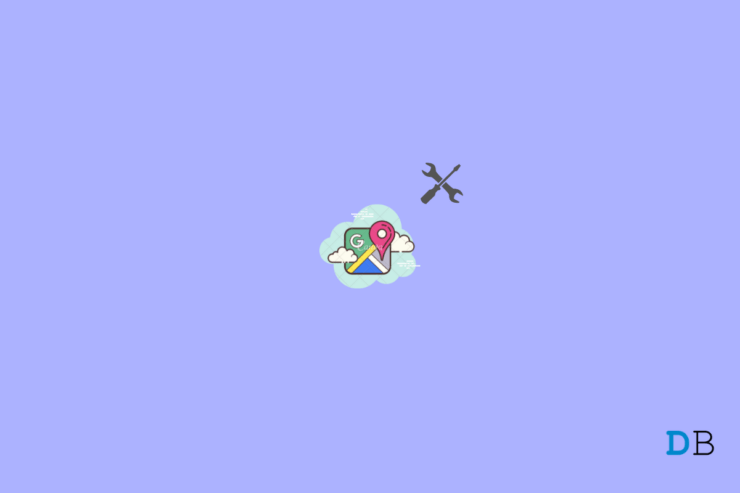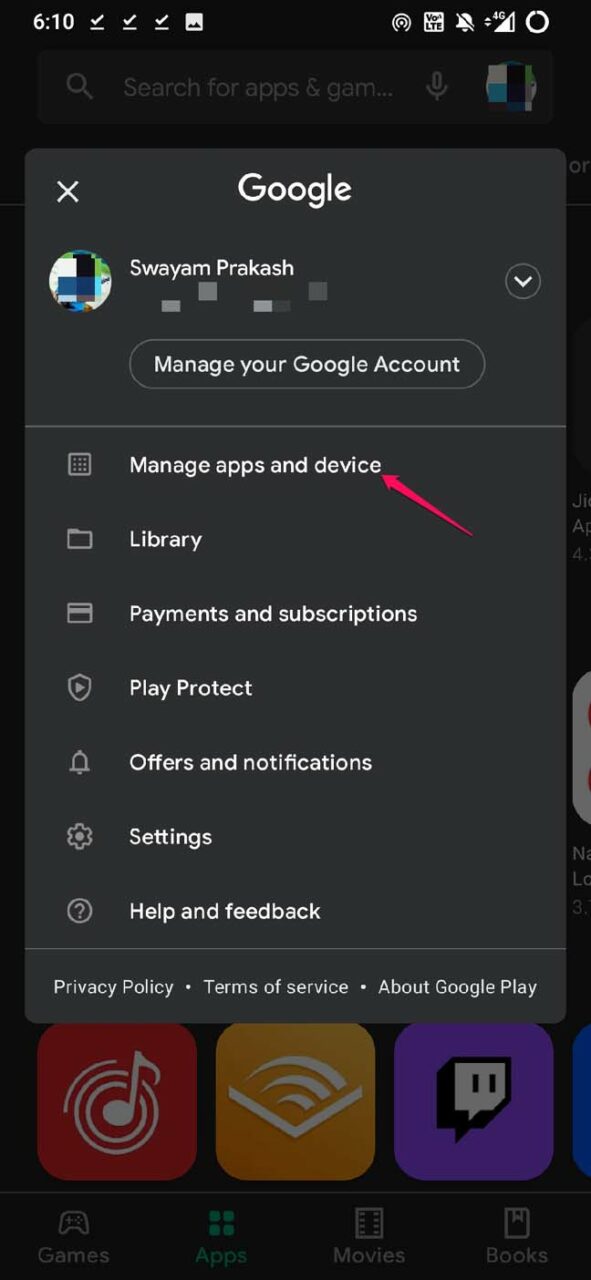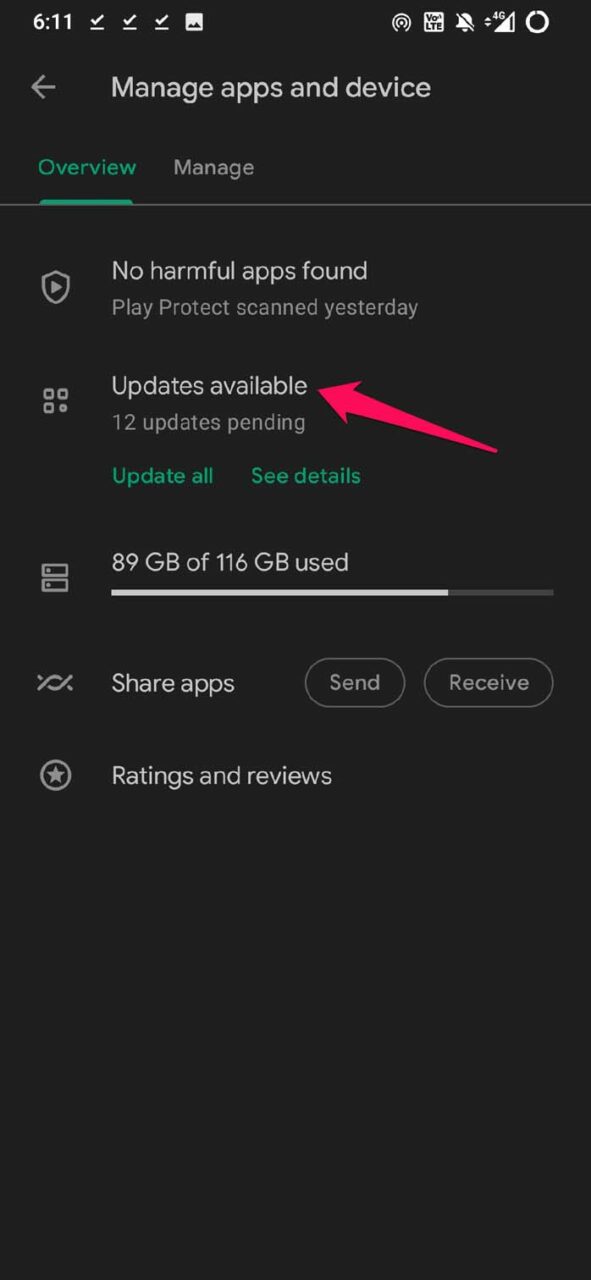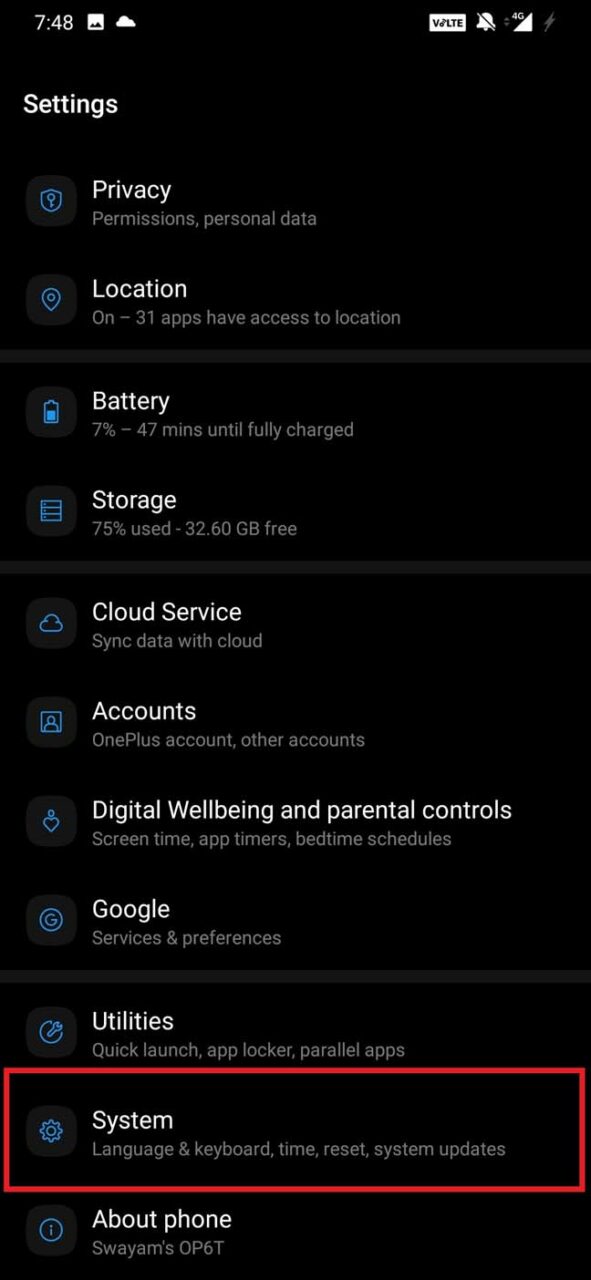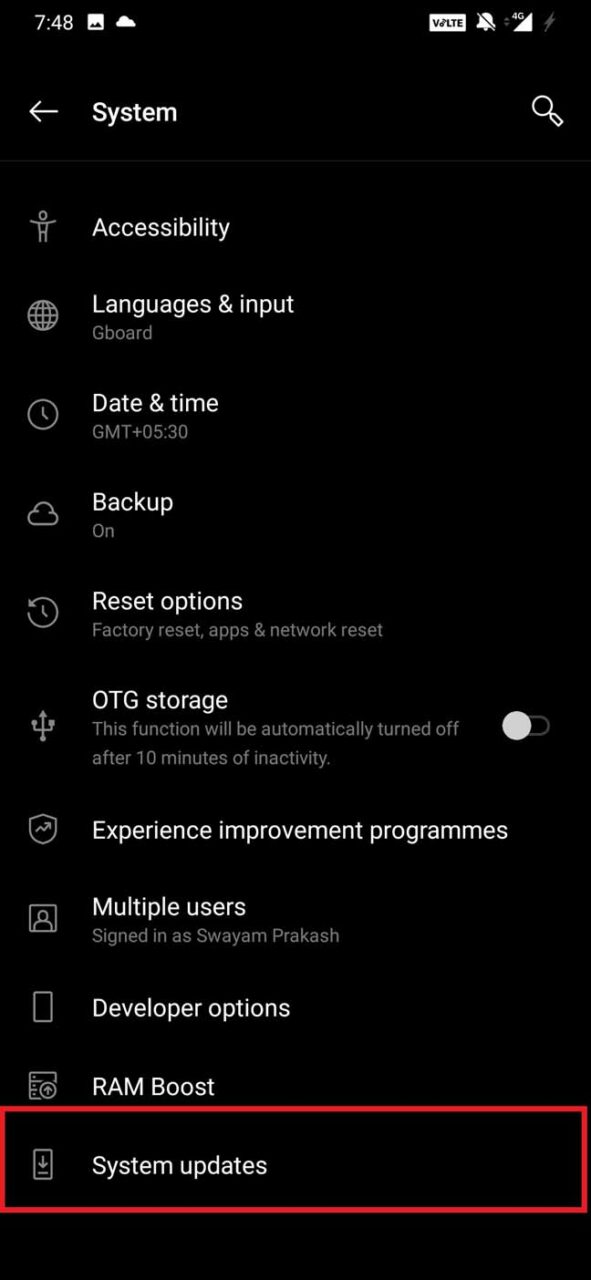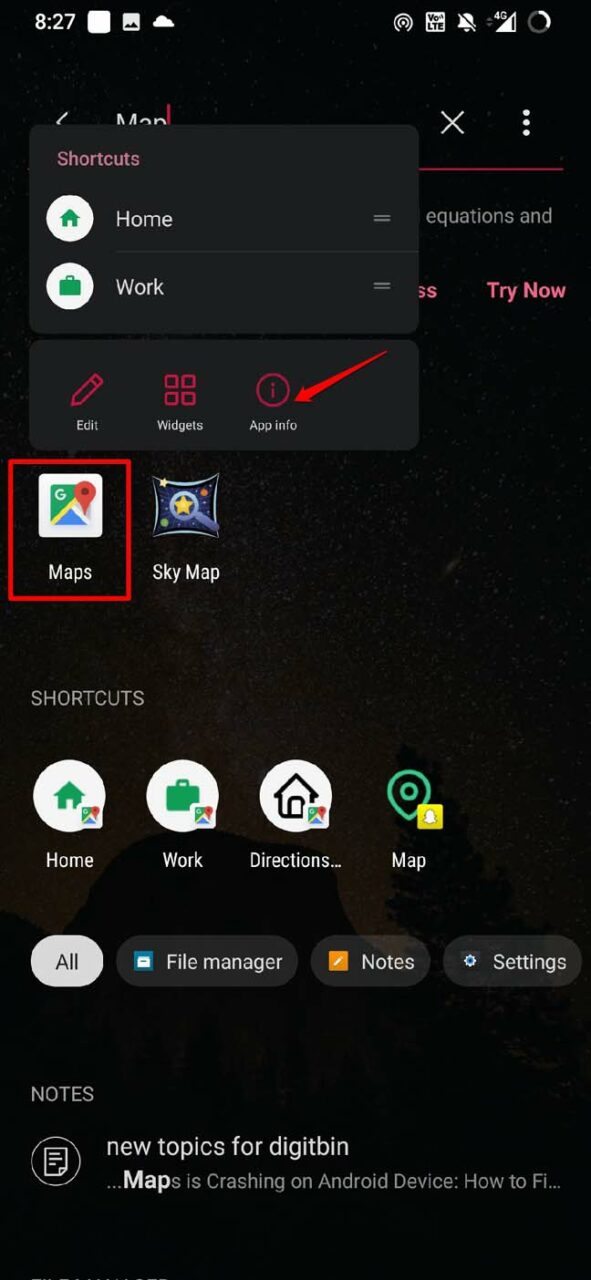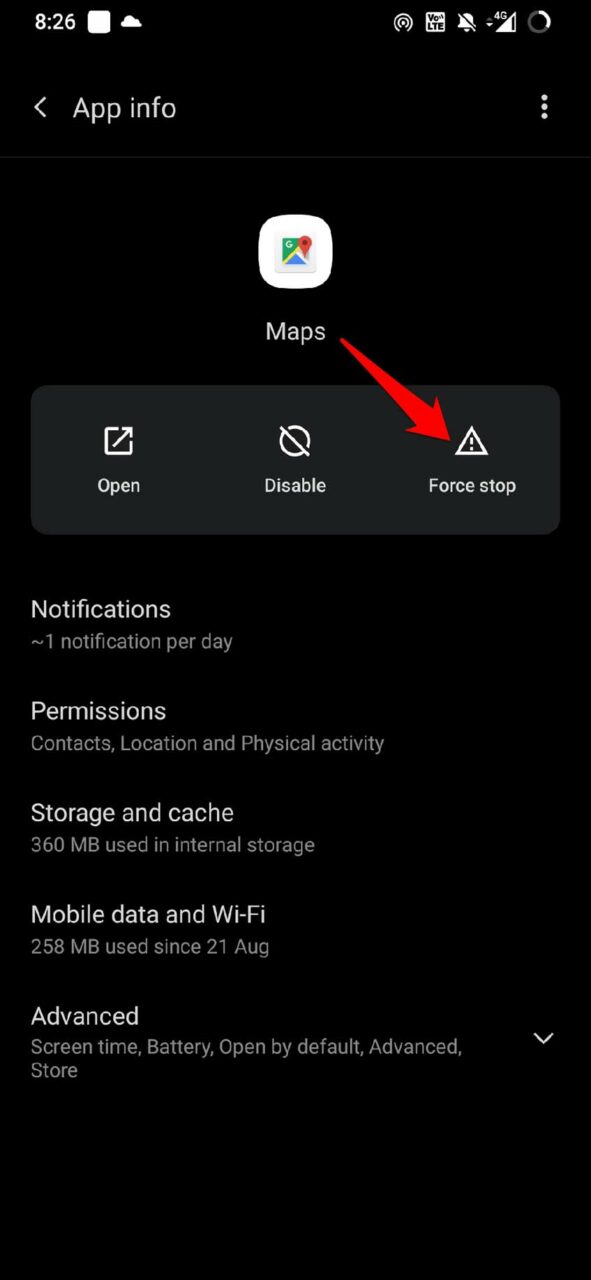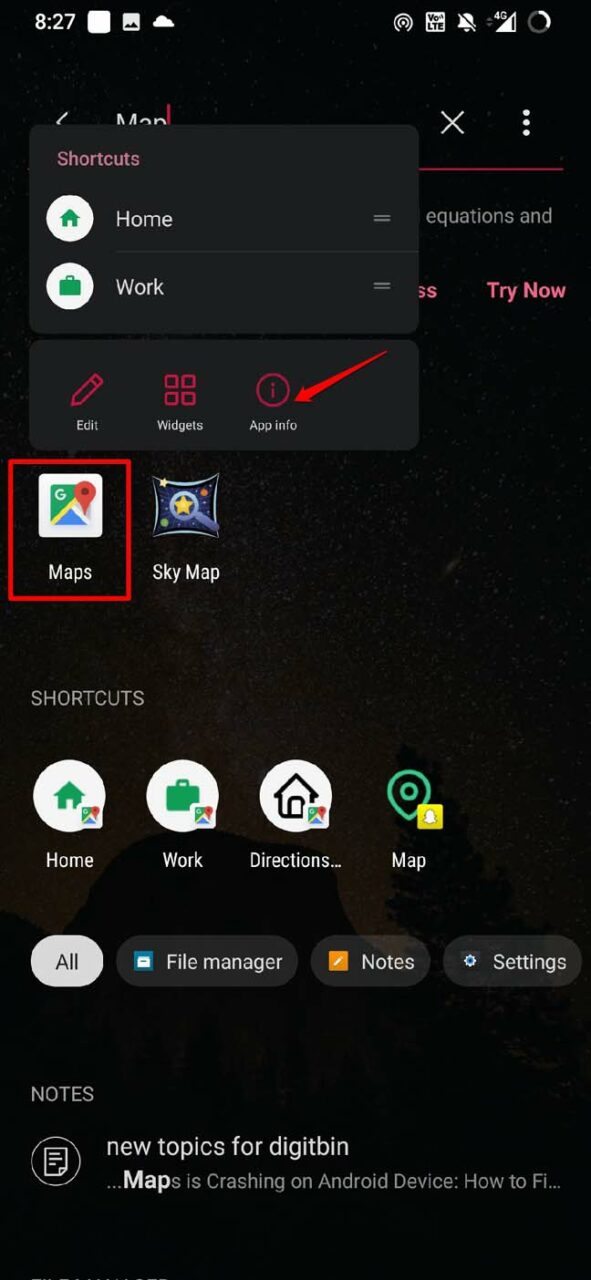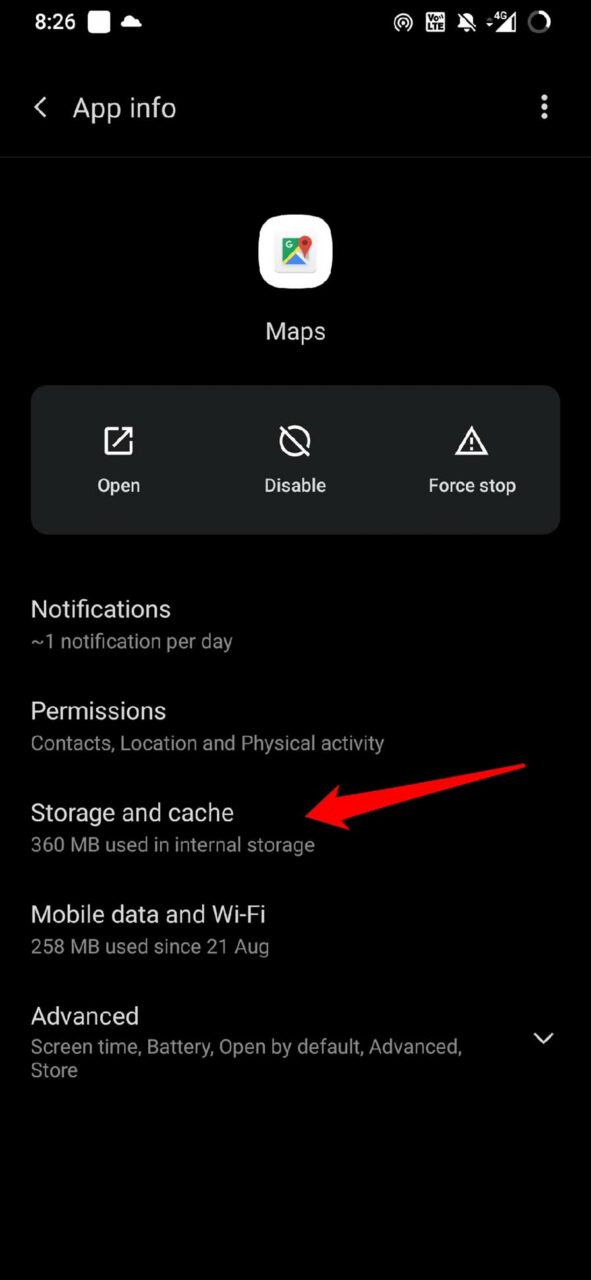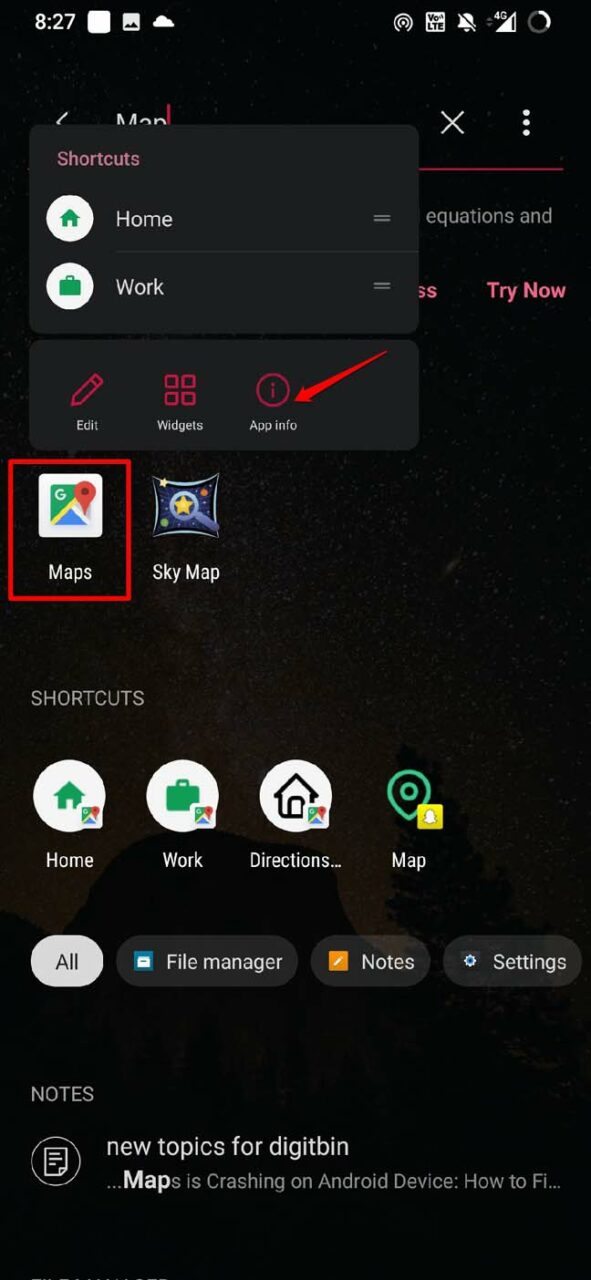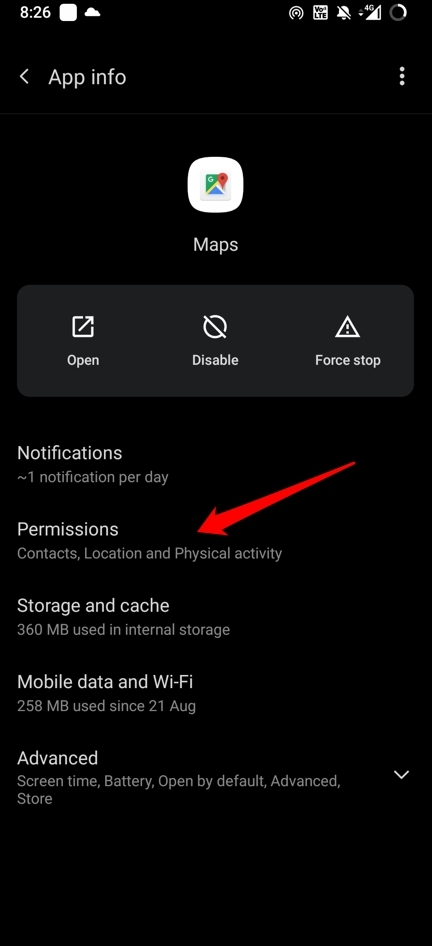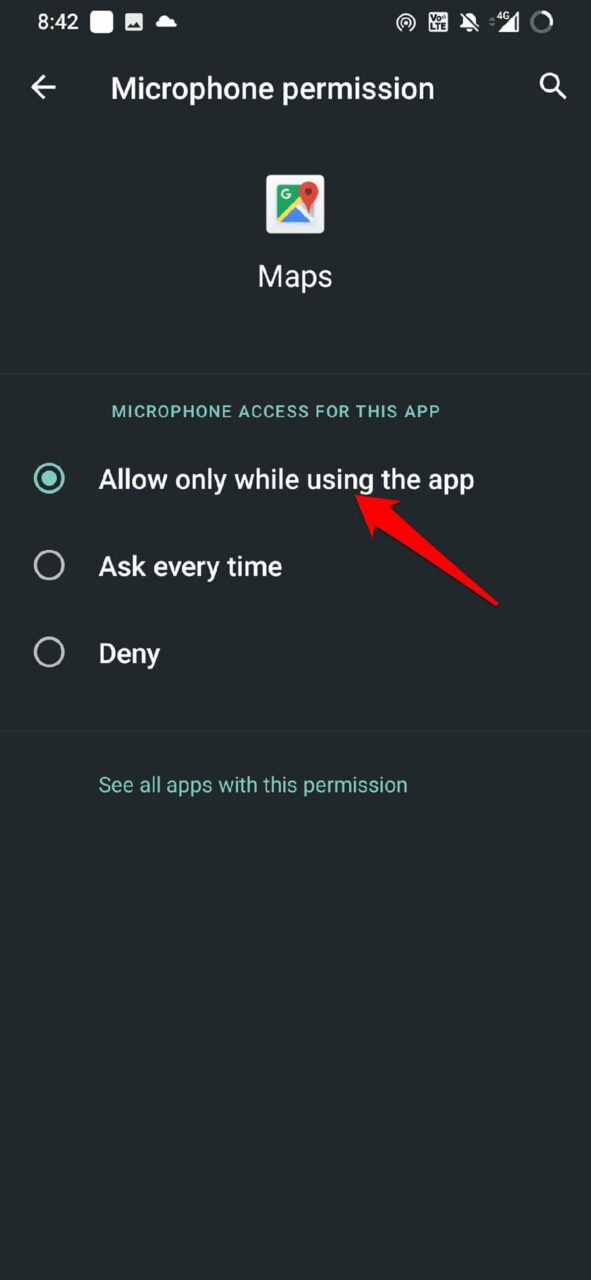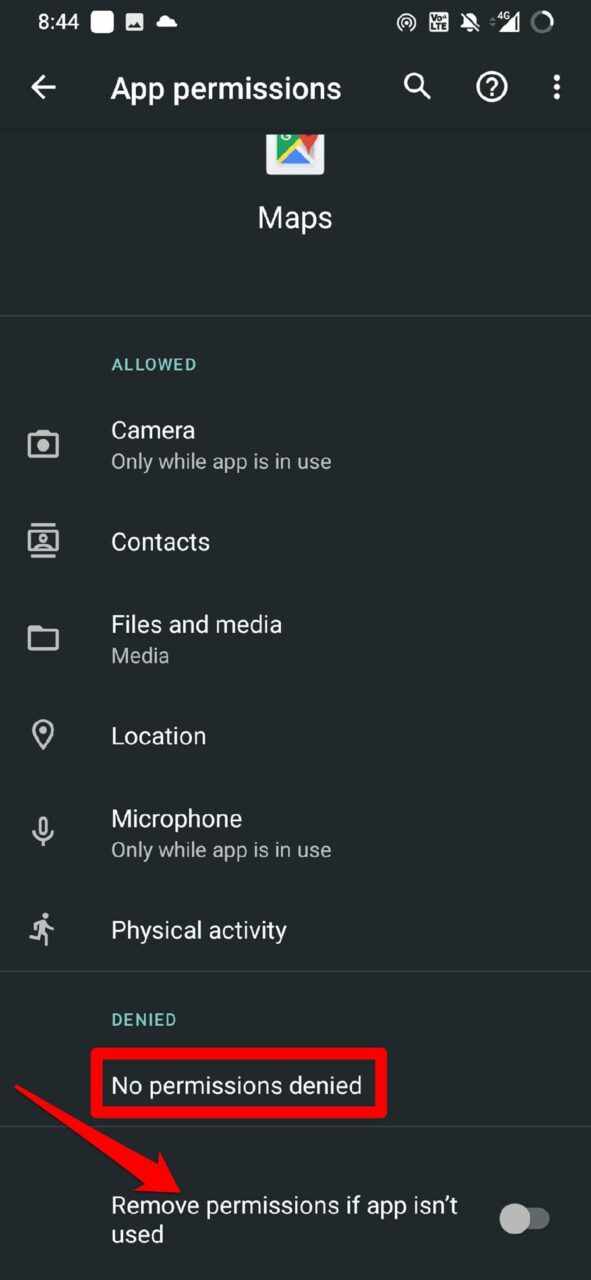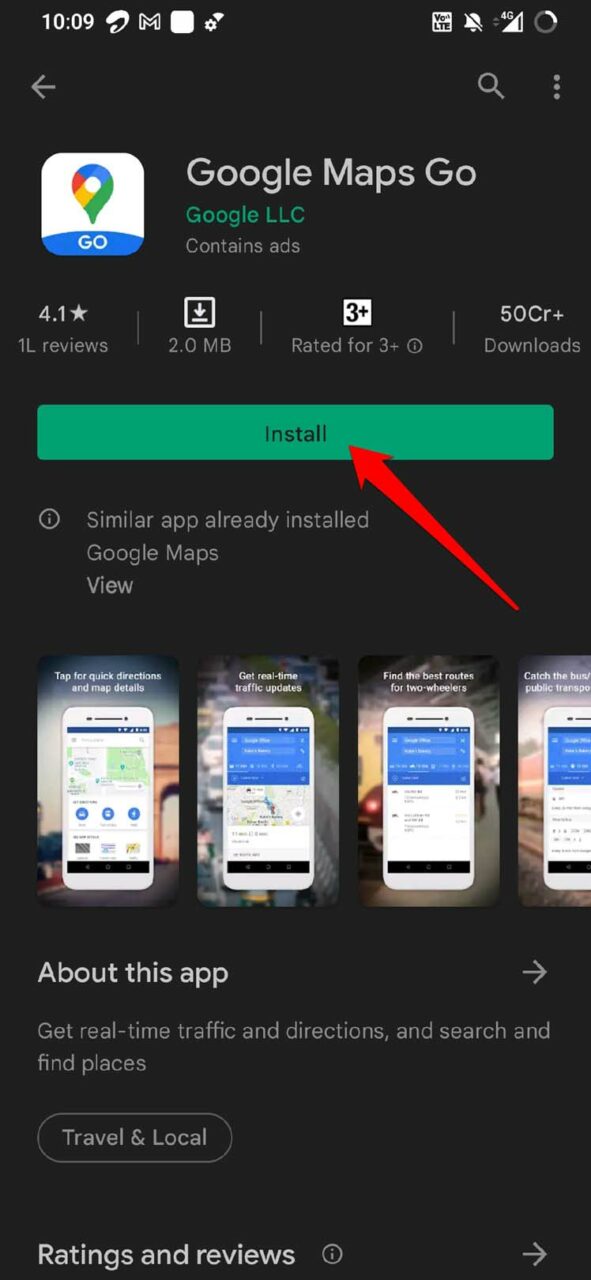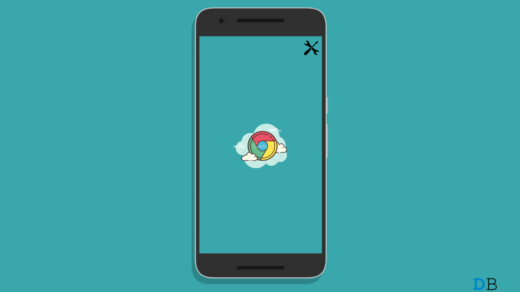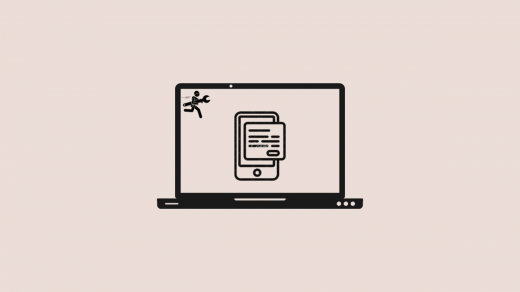It is quite undesirable to have Google Maps crashing right when you need to navigate through a new city you may be traveling through. Or you may be into the consumer goods delivery business, and you like to rely on something as simple as Google Maps to reach out to your customers. So, the Google Maps crashing issue needs to be fixed right away.
Why Google Maps Keeps Stopping on Android Devices?
This may be a bug on the Google Maps app causing the issue.The system build of the Android device may be running on an outdated version causing such bugs.The application cache may be filled with junk data that is messing up the app.Certain permissions may have been denied to the Google Maps app, causing it to not work as it is supposed to.Your Android device may be an entry-level smartphone/tablet with lesser resources. On the contrary, Google Maps is quite resource-intensive. Hence, this leads to Google Maps app lagging or crashing.
Here are the various fixes that can help you solve Google Maps is Crashing issue.
1. Update Google Maps App
You can start the fixing by looking in the Play Store for any latest build available for Google Maps. All the apps are prone to bugs, and so are Google Maps. So, updating to the latest version should essentially get rid of bugs.
2. Updating Android OS to a Latest Build
At times, it may be the Android OS system build that may be causing the bug leading to the crash of Google Maps. You may try to perform a system update on your device. Usually, after the stem update installation, the devices reboot. After the Android device restarts, you can access Google Maps. If the update fixes the same, the Google Maps crashing issue should be fixed now if it has been a system bug.
3. Force Stop Google Maps
Often, force-stopping the application can help fix bugs and various minor technical issues. Here’s how to do it.
4. Clear the Cache of Google Maps App
Often with frequent use, the cache of the Android apps keeps accumulating temporary data that later transforms into junk. So, the cache data needs to be cleared. To clear the Google Maps app cache data, It should now fix the Google Maps crashing issue.
5. Give Maps All the Required Permissions
Google Maps may not work if all the permissions are not granted to it. So, make sure that you have allowed permissions to all the attributes.
6. Use Google Maps Go
As I mentioned earlier, if you have an Android device with lesser RAM, such as 2 GB or 3GB, you may face lagging issues while using Google Maps. The application offers so many features and can only run smoothly when the device has better resources to handle multiple applications. So, to deal with this issue, you can use the lightweight version of Google Maps, which is Google Maps Go. You can install it from Play Store.
The Go version of Google Maps consumes much lesser space on a device than its primary version. Google Maps Go can work seamlessly regardless of unreliable networks and devices with limited RAM. You get the exact and detailed results regarding navigation and finding locations that you would get on the actual Google Maps. So, these are the various troubleshooting tips that should help you in fixing the issue of Google Maps crashing on your Android device. If you’ve any thoughts on 6 Ways to Fix Google Maps Not Working or Crashing Android, then feel free to drop in below comment box. Also, please subscribe to our DigitBin YouTube channel for videos tutorials. Cheers!
[7+ Methods] How to Fix Apple Podcasts Not Downloading? Google Chrome Not Working or Loading Pages on Android: How to fix How to Fix Google Messages for Web Not Working?
Comment * Name * Email *