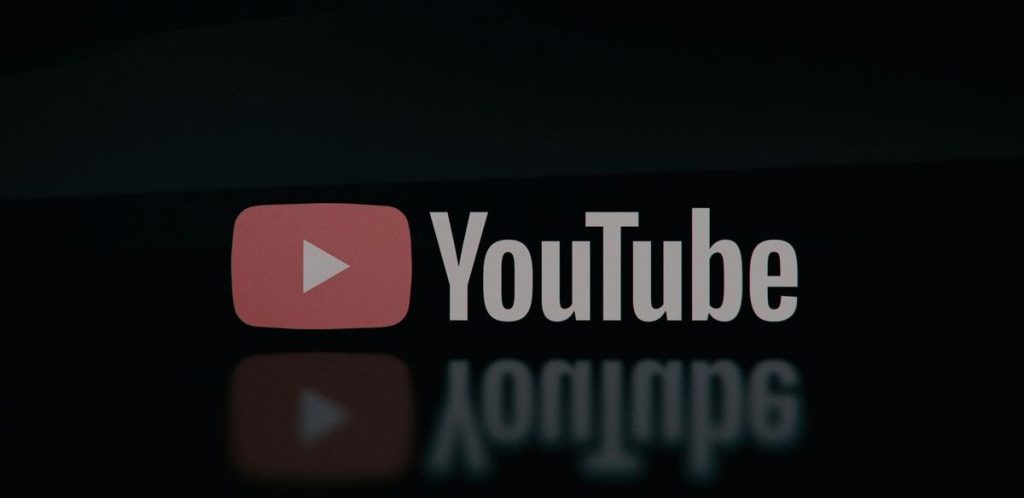You must be aware that the best way to browse YouTube apart from its website is via its app but there might be some issues with the platform every now and then. Also, if you are watching YouTube on a mobile device then it makes perfect sense to use the app rather than the website. But we have seen users who say that their YouTube keeps crashing every time they try to open it which is why they feel frustrated. There are a number of reasons why this could be happening and some of the possible reasons include app bugs, system glitches, low storage, and more. In this article, we are going to give you a few solutions to this problem and help you solve the YouTube keeps crashing error once and for all.
8 Ways to Fix if YouTube Keeps Crashing
As we mentioned earlier, we are going to give you the best solutions for your YouTube keeps crashing errors.
Why Does My YouTube Keep Pausing?5+ Free YouTube Downloader for MacHow to Convert YouTube Videos to MP3
It is worth noting that these troubleshooting steps will work for the YouTube Music app as well.
1. Force Close the YouTube app
The first step you need to take when YouTube keeps crashing is to restart the app when it does not work the first time. It is possible that staying idle in the background for a long time can make the YouTube app misbehave but restarting it will solve the problem. However, if the app does not behave properly even after restarting then you need to force close the app. Once you force close the YouTube app, new memory will be allocated to it and the entire process will be restarted. To do this, proceed with the following steps:
Go to the Settings app on your phone and launch it.Inside Settings, go to Apps & Notification and click on See all apps to view the list of apps installed on your device.From that list, find the YouTube app and open it.Now, click on Force Stop and close the YouTube app and then open it back.
These steps will solve your YouTube keeps crashing problem if the issue is just an app or system glitch. If it does not work then you can try the other troubleshooting methods mentioned below.
2. Clear YouTube app’s cache
In this method, we need to clear the YouTube app’s cache so that when you open the YouTube app again then a new cache is downloaded for the app and the earlier problems could be gone. To do this, you need to open the Settings app on your phone once again.
Inside Settings, go to Apps & Notifications > See All Apps > YouTube and then open its Info tab.On the Information interface, click on Storage & Cache and click on the Clear Cache button to clear all the cache memory.
Once all your cache is cleared, restart the YouTube app. It will take some time because new cache memory will be downloaded. But your problem should be gone by now. If it doesn’t then try the other steps mentioned below.
3. Upgrade/Downgrade Android System Webview
It is possible that the Android System Webview, which is an integral part of how Android works, is causing YouTube keeps crashing error. So we need to either upgrade or downgrade Android System Webview in order to solve our problem. For that, proceed with the following steps:
Open Google Play Store on your phone and search for Android System Webview.Click the app on the list and see if there is any update available. If there is, tap on Update to install it.
It is also possible that your problem gets solved by downgrading the Android System Webview app. To downgrade the app, do the following:
Go to Google Play Store, search for Android System Webview and open the app’s page.Then click on Uninstall to downgrade the app to its default state.
Now, open the YouTube app after restarting your device and see if the problem gets solved or not.
4. Reboot your device
We have seen that most problems are often not as big as we imagine them to be. The same is the case with YouTube keeps crashing error as well. It is quite possible that a simple restart/reboot of your phone could fix the problem. So what you need to do is close the YouTube app, switch off your phone and then turn it back on and then open the YouTube app once again. While this is a very simple thing to do, we have seen that most of the time it works and fixes your problem.
5. Update YouTube app
It is possible that the YouTube app on your phone is misbehaving because it requires you to update the app. So, update the YouTube app from Google Play Store to solve the app’s bugs and errors. To do this, perform the following steps:
Go to Google Play Store and search for YouTube.It will show that the app is installed on your device.If there is any update available for the YouTube app then proceed to update the app by clicking on the Update button.Once updated, open the YouTube app and see if the error gets fixed or not.
6. Free up phone storage
One of the first things you need to do when you see that your phone is feeling slow or some apps are misbehaving is to see how much phone storage is actually left on your device. To do this, go to Settings > Storage > Internal Storage and view how much storage is left. If there is enough storage, in excess of 10GB, left on your device then there is no problem related to storage. But if you see that the storage left is under 1GB then there is a real problem and you need to clean up storage space by removing unused apps and files.
7. Check for system updates
While we mentioned that you need to update the Android System Webview or YouTube app to solve the YouTube keeps crashing error, you may also need to update your phone to solve this problem too. For this, you need to go to Settings > System > System Updates and see if there is any update available for your device. If there is an update available, download it right away because it is quite important to keep your phone up-to-date.
8. Remove & Reinstall the YouTube app
The last thing you can do to fix the YouTube keeps crashing error is to remove the YouTube app and install it back again. This will definitely fix any problems that are there with the app and the app will start working again as it was before the bugs came.
To do this, open Google Play Store and search for the YouTube app.Now, click on YouTube and click on Uninstall button to remove the app from your phone.After that, restart your phone and open the Google Play Store after the restart.Search for YouTube again and download the app to your device.Once the app is downloaded, open it and you will see that the app has started working normally again.
Conclusion
In this article, we have mentioned the 8 Best Ways to Fix the YouTube keeps crashing error. You can try each and every solution one after the other and see which one works for you. If nothing works then you can ultimately remove the YouTube app and install it back to solve the problem permanently. Also, feel free to share this article with your friends and family members who are looking for a solution to this exact problem as well.